Avatar is a beautiful game that pushes technology hard to enable some truly amazing visuals – but how can we scale that experience down to a solid 60fps experience that still looks good on older and slower PCs? To figure out optimised settings, I’ll discuss the game’s PC user experience, compare the game against the PS5 version for some performance optimisation hints and evaluate some of those ‘Unobtainium’ settings intended for future hardware.
Before I get into the settings themselves, let’s talk about the user experience on PC – as it’s a highlight of Avatar: Frontiers of Pandora. The first thing you’ll notice is that the game doesn’t have a noticeable shader pre-compilation step when you play it for the first time, but it does occur according to my conversation with developers. When playing the game, it’s easy to notice that there are no frame-time issues with the game – and indeed the frame-time graph is smooth. With good settings for your GPU, you’ll have a fluid experience in Avatar – something a lot of modern games get wrong.
The graphics menu also offers a wide range of tweakables to make the experience your own with a classic Ubisoft-style menu – similar to those in Far Cry and Assassin’s Creed titles. The descriptions here explain what each setting does, how it affects VRAM usage, how many setting there are based on the visible pips and how each visual change will look with a preview image.
To back it all up, the game also provides an in-game benchmark which reminds me of the one we saw in Returnal on PC, but perhaps even more in-depth. I love this benchmark, and though it doesn’t use a pure gamplay camera, it is representative of the higher load the game can have at its most intense and taxing moments. You can even run the benchmark from the command line for automated testing – nice. Based on the user experience then, this is the best PC port I’ve had the pleasure to review in 2023.
As I mentioned in my initial Avatar PC analysis, the developers have a ‘Unobtainium’ extreme graphical preset locked away with a command line argument (-unlockmaxsettings). When entered via the Ubisoft Connect launcher, this unlocks a ‘max’ quality option in the menu for a variety of graphical options.
Before I explain what these max settings do exactly – and whether they’re worth enabling on high-end hardware – I want to discuss the philosophy of this decision. Usually I’m against removing options from the menu, but Ubisoft Massive may have saved themselves a lot of grief by hiding these options.
Here for Avatar: Frontiers of Pandora PC optimised and PS5 equivalent settings? We’ve got you.
| Setting | PS5 Performance Mode | Optimised Settings |
|---|---|---|
| Motion Blur | Off | Off |
| Depth Of Field | Low | Low |
| Shadow Quality | High | High |
| Sun Contact Shadows | Medium | Medium |
| Spot Shadows | High | High |
| Spot Shadows Resolution | High | High |
| Shadow Proxies | Off | Off |
| Specular Reflections | Medium | Medium |
| Diffuse Reflections | Medium | Medium |
| Environment Reflection Quality | High | High |
| Volumetric Clouds | Medium | Medium |
| Volumetric Fog | High | High |
| Extra Streaming Distance | 5 | 5 |
| Object Detail | 9 | 9 |
| BVH Quality | High (but worse) | High |
| Microdetail Quality | Ultra | Ultra |
| Particle Detail | High | High |
| Scatter Density | High | High |
| Dither Fade | On | On |
| Spotlight Projection Resolution | 256 | 256 |
| Destruction Quality | High | High |
| Terrain Tessellation | High | High |
After all, people with less technical knowledge may expect good performance even with the highest settings, not realising that these options are intended to let the game scale gracefully to future hardware rather than being a performant option on mainstream hardware in the here and now. This happened with the first Crysis title and left a lasting scar on the game industry in terms of how PC versions are developed.
With that said, let’s move onto what these unobtanium settings actually do in practice. The biggest visual difference comes primarily in resolution increases. For example, when fog volumetric lighting is set to max, we see far greater detail in the lighting and shadowing on intermediate fog volumes in near to mid-field of the camera, greatly enhancing realism. It’s a similar story with cloud quality; at max, the amount of noise that can potentially occur in the clouds themselves is greatly reduced, although admittedly it already looks nice at high.
With shadow maps from the sun, the increased resolution is keenly seen with it set to max, where I thought the previous highest setting really didn’t hit the heights it ought to have done. You can see the same with indoor spotlight shadows as well, with max reducing the aliasing that is seen on the lower settings.
The least important Unobtanium setting is the one for transparency, which subtly adds a few more objects into the game’s cubemap reflections which partially update in real-time. These differences are scarcely visible even in side-by-side comparisons, and once again, I’d love to see transparency RT reflections instead of cubemaps in the future here.
For the RT settings, the max setting for diffuse lighting primarily upgrades the resolution of the effect. On the medium setting, for example, it looks like we are seeing both axes of the RTGI (ray-traced global illumination) effect being halved in resolution, which leads to fuzzy edges and weirdness occurring in the GI itself on top of a greyer, less defined look. At high, it almost looks like only one of the axes is half resolution, which leads to a lot of aliasing on vertical edges on top of a less defined look. The max setting looks to use the native input resolution here, making for pristine GI.
For specular GI or reflections, the max setting does not seem to increase resolution beyond that which is already offered by the ultra mode – in my testing, the amount of specular aliasing as we see here seems to be roughly the same as the ultra setting. When looking at very mirror-like reflections out of screen space, they resolve with identical levels of clarity, while very high is quite obviously lower resolution by comparison. However, the max setting for reflections does add skinned objects to reflections, which means things like soldiers, mechs, animals, Navi and more actually show up in reflections when not in screen space. This makes for fewer screen space errors in general and is a neat bonus for higher-end machines.
Altogether then, the unobtanium settings pump up quality level for a number of key effects – I only recommend them really for RTX 4080/4090 and RX 7900 XT/XTX class GPUs.
Beyond the unobtanium settings, there are two other things I want to mention. The first is that the game has a software path for its ray-traced effects for GPUs that don’t have support for DirectX Raytracing (DXR). To see what this looks like, you can disable DXR on Nvidia GPUs by using the nvidiaProfileInspector utility and disabling the RT flag.
When put side-by-side, the software RT path actually seems complete in terms of features and fidelity – quite a contrast to Epic’s approach with UE5 where software RT has visibly inferior image quality. Of course, there’s a sizeable performance advantage to having dedicated ray tracing hardware; I measured an 18 percent frame-rate advantage in a simple scene and a 66 percent frame-rate increase in a more complex forest scene.
Finally, before moving onto the PS5 comparisons and optimised settings, it’s worth discussing Avatar’s image reconstruction and frame generation options. The title supports FSR 3, which has been upgraded to be compatible with VRR – though frame-times remain erratic, with mixed short and long frames that affects visual smoothness even with VRR engaged. I noticed the issue gets more intense in open world, combat and traversal scenarios, while indoor areas or less intense cutscenes have smoother frame delivery with VRR. Ultimately, I still recommend using v-sync and trying to maintain a frame-rate that matches your monitor’s maximum refresh rate with FSR3 for a completely smooth experience.
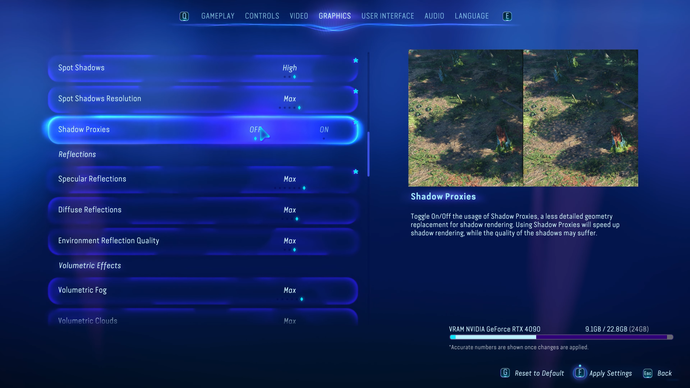
With regard to image reconstruction, it’s clear that we see some familiar differences between FSR and DLSS. Moving objects with FSR exhibit fizzling reconstruction artefacts behind them and a kind of fuzzy look that is not there with DLSS. Additionally, FSR has a kind of ghosty pixelated look with particle effects that is improved with DLSS, while aliasing on movement is also not ideal – especially at night or when it rains.
With that said though, DLSS has its own issues, with volumetric clouds exhibiting stability issues, most likely due to the sample positions misaligning with DLSS – I imagine XeSS when integrated in the game could have similar issues. FSR doesn’t exhibit this issue. Similarly, though admittedly less noticeable, is the small amount of visible jitter in water reflections with DLSS at lower resolutions, once again probably due to sample positions misaligning.
More significant is the choice of the default DLSS ‘D’ model for Avatar, which causes some smearing in certain light and movement scenarios. If you experience this, you can try using the ‘C’ preset instead using nvidiaProfileInspector with this XML file placed in the Profile Inspector directory – or, alternatively, by replacing the default DLSS .dll file in the game’s install directory with version 2.5.1 available at TechPowerUp. I’d love to see the ‘C’ preset become the default option in a future game patch, along with a fix for the cloud and water issues.
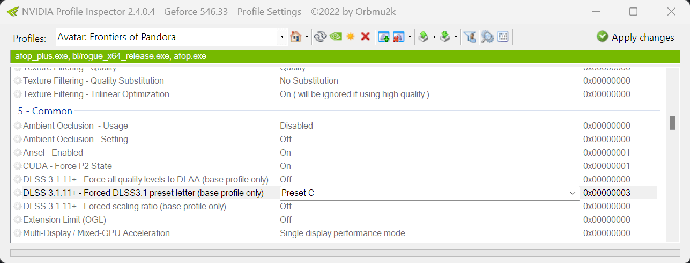
Beyond these relatively minor issues, the user experience in Avatar is incredible: great settings, great menus and genuinely great frame-time delivery.
Now it’s time for optimised settings. The PS5 version of the game running in its 60fps mode is a great starting point for optimised PC settings for older low to mid-range GPUs, which is what the PS5 is in 2023. (Note that the game on PS5 does have additional lower-level optimisations as my tech interview with Ubisoft Massive details.)
Resolution seems a natural place to start, and the PS5 in performance mode outputs at 1440p using FSR 2 with dynamic resolution scaling down as low as 720p, according to my counts. On a mid-range GPU then, definitely look to use DLSS or FSR 2 as it is a key way that consoles maintain performance and something that ought to mimic on PC.
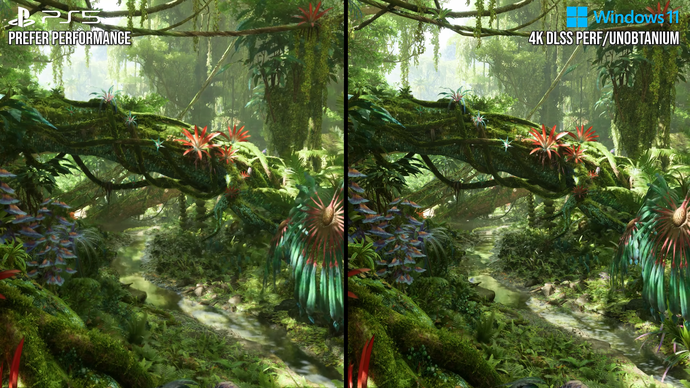
Beyond a reduction in resolution, a number of the key effects in the game have had settings reductions to keep the performance up and we’ll want the same on PC.
For example, we can drop the quality of specular reflections, accepting a noisier and less stable image for better performance. Similarly, the roughness cutoff is also reduced, which means fewer objects have reflections. Here, PS5 is closest to the medium setting on PC, which I also recommend for optimised settings – as it increases performance by a solid five percent versus very high, as measured on an RTX 3070 at 4K in DLSS performance mode.
Following that same line of thinking, PS5 also reduces diffuse reflection quality in a similar manner and again looks closest to PC’s medium preset. On the RTX 3070, going from high to medium increases performance by eight percent, so I recommend medium.
One example of a PS5 RT setting that cannot be matched perfectly on PC is BVH quality. In side-by-side comparisons it’s easy to see that the PS5 has the same geometry roundedness and detail as PC’s high setting, but when you look closer, you can see that some triangles are just completely missing on PS5 – which tends to leave little black holes in geometry in more mirror-like reflections, something not seen on any PC setting. Here, I find high to be perfectly cromulent for optimised settings.
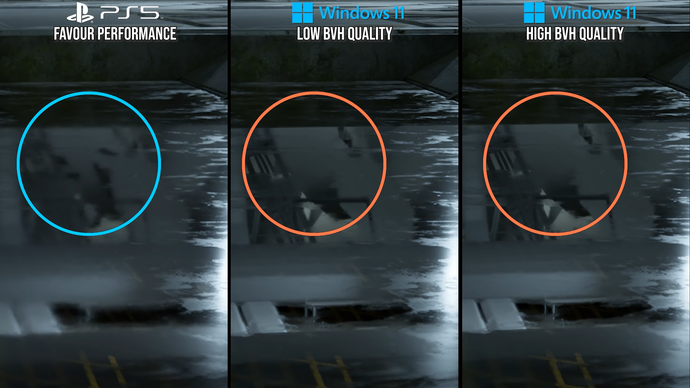
Moving over to post-processing, the PS5 in performance mode cuts out both per-object and screen motion blur, and I’d recommend the same for optimised settings on older GPUs. Depth of field quality is another good setting to turn down, with the PS5 looking to use the low preset. This produces a noisier result with distinct halos around objects, but it’s hard to notice this in gameplay.
Another good PS5 optimisation is volumetric fog rendering quality, which uses a lower internal resolution for a less temporally stable result – plus less obvious light beams as the resolution is to low to capture these small details. When lined up with PC, we can see the quality level correlates most closely with the high option. As in many games, dropping volumetric fog quality is a simple performance win on mid-range GPUs, where the RTX 3070 sees five percent better performance over ultra in this scene.
Following the trend with volumetrics, spot shadow quality – shadows indoors and from artificial lights – is also reduced on PS5’s performance mode from the very high setting, showing a bit more aliasing on edges, but still looking really respectable for shadow maps at normal camera distance. Here the RTX 3070 gets three percent better performance on high, so it’s definitely advisable for optimised settings.
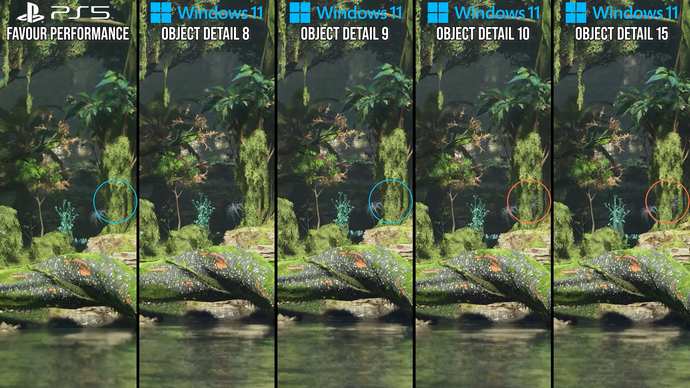
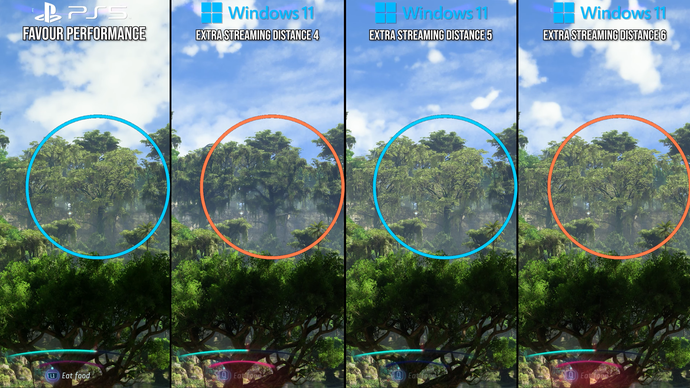
One PS5 setting that is hard to pin down is cloud quality, but given the amount of noise and edge flicker it looks most like medium – and here I recommend medium for optimised settings.
One of the most important optimisations is the extra streaming distance setting, which determines the range at which large objects like trees transition from real geometry to imposters. PS5 seems to use the ‘5’ setting, and I also recommend this for optimised settings. Similarly, the object detail setting on PS5 appears closest to ‘9’, and we’ll adopt that on PC for our optimised settings too. This claws back 14 percent of extra performance versus the highest ’15’ setting, while still offering minimal pop-in while exploring Pandora on foot.
That rounds off the most critical settings, and these form a good basis for optimised settings on something like an RTX 2070 Super. If you have more GPU performance available, I’d recommend upping internal resolution or specular reflection quality if possible.
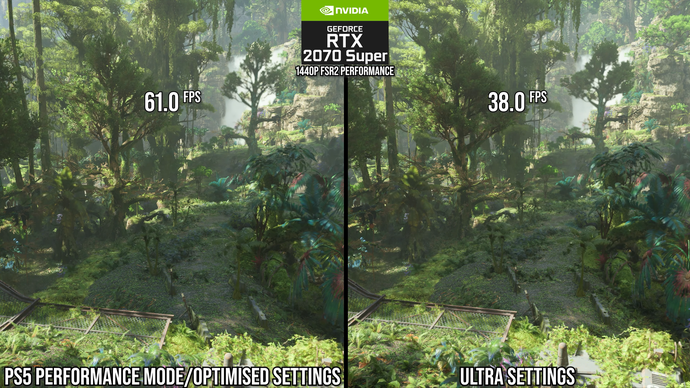
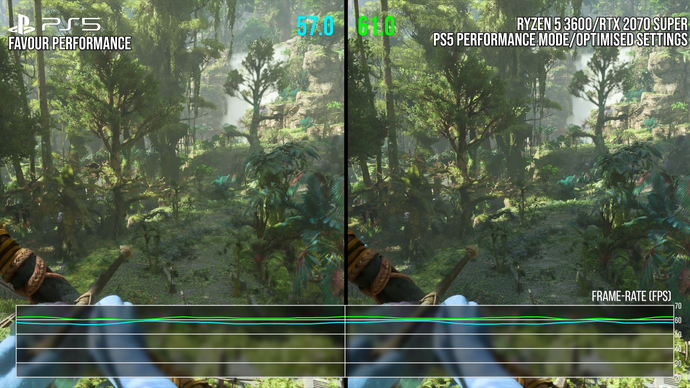
Versus ultra settings – not even the unobtanium preset – our optimised settings on the RTX 2070 Super at 1440p with FSR 2 performance mode increase performance by an incredible 61 percent. There is admittedly less precise RT and long-range distance detail, but the game is still handsome.
If we visit a spot where the PS5 is bottoming out at a 720p internal resolution with FSR 2, the RTX 2070 Super has a minor five percent performance lead – though, as discussed above and in our Avatar developer interview, the PS5 deploys extra optimisations to reach its frame-rate target.
With all said and done then, Avatar: Frontiers of Pandora is an excellent PC release. It runs well with no shader compilation stutter, features clear menus and offers very scalable graphics options, as our optimised settings reveal. I do have a few minor requests to make the game even better, like improvements to the DLSS implementation and the inclusion of XeSS upscaling and DLSS frame generation. Otherwise though, Avatar is just about everything I could ask for from a modern PC release.
